When deploying Azure Policies using Initiatives, you can add this initiative to your Defender for Cloud, Regulatory Compliance Board by code.
The Azure Regulatory Compliance Dashboard is a tool designed to help organizations achieve and maintain compliance with regulatory requirements. The dashboard provides a comprehensive view of an organization’s compliance status across a range of regulations and standards, including GDPR and ISO 27001.
Microsoft’s cloud security benchmark can also be found here and is added automatically.
When creating a custom Policy Initiative, you can add it to the same regulatory compliance dashboard.
Manual
When creating the initiative through the portal, make sure you select ‘Regulatory Compliance’ as the initiative category. Once the definition is created, head to the Regulatory Compliance Dashboard, and click Manage Compliance dashboard
Click Edit settings in the scope where the Initiative is available. This is the same Managementgroup/subscription or lower where the definition was created. At the bottom Click Add custom Initiative
Click add on your initiative. If it is not assigned yet, It will guide you through assigning the initiative.
By Code
Similar like adding it manually, when deploying an initiative through code. Make sure the Category is set to *Regulatory Compliance
To add it to the Regulatory compliance dashboard, add another property called ASC and set it to true inside the metadata
{
"category": "Regulatory Compliance",
"ASC": "true"
}
or when providing metadata through the command line
New-AzPolicySetDefinition -Name 'VMPolicySetDefinition' -Metadata '{"category":"Regulatory Compliance", "ASC": "true"}' -PolicyDefinition C:\VMPolicySet.json
make sure you assign the Initiative for it to show up in the dashboard.
Result
In the end, you will see your Initiative in the Regulatory Compliance blade.
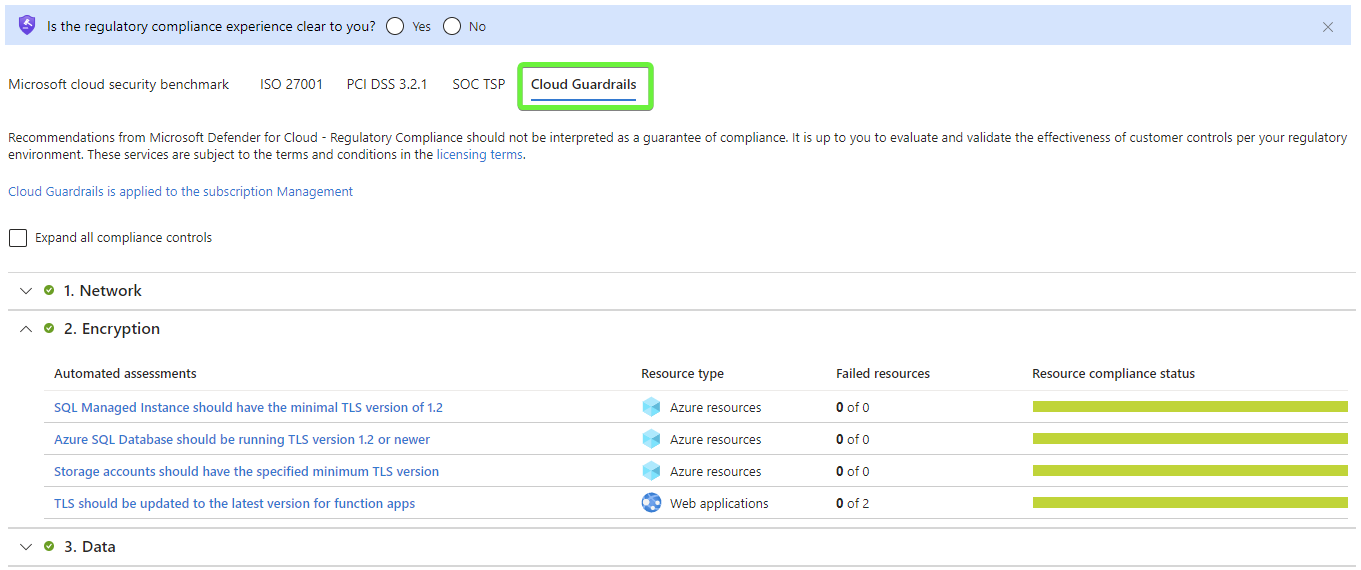
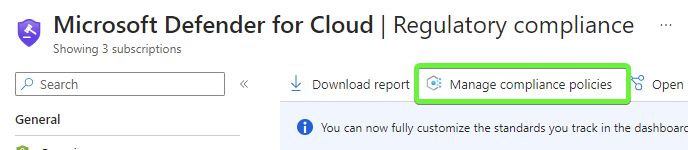
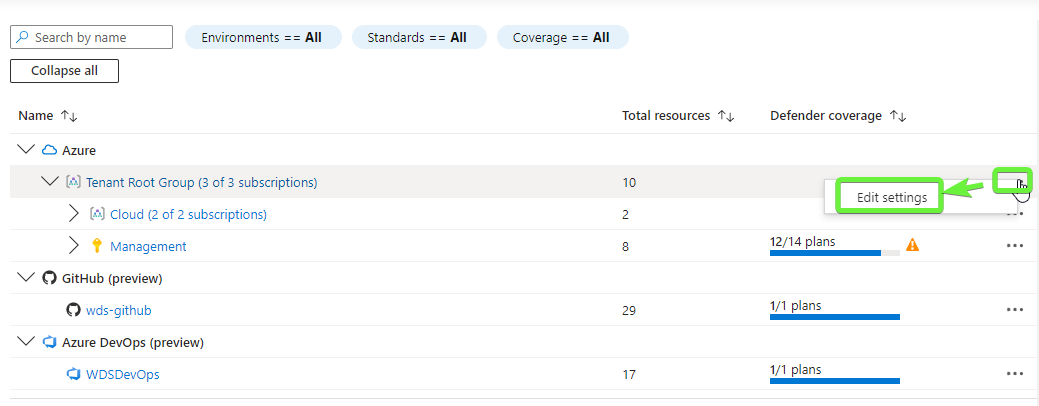
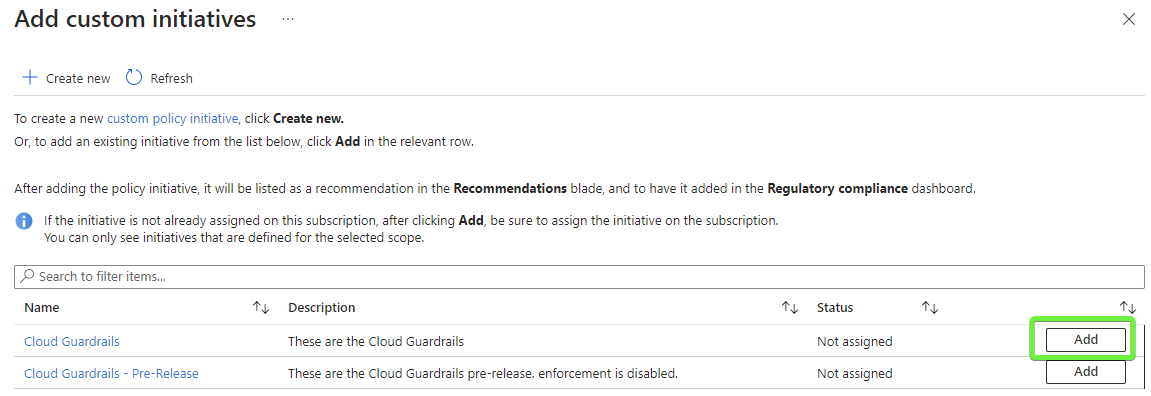
Comments